Fritzbox Visual Voicemail
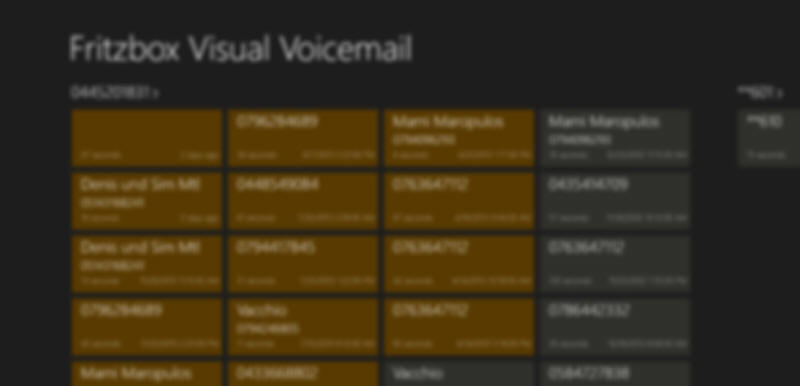
>>Gehe zu deutscher Version
FritzBox Visual Voicemail now for Windows 10 retrieves voicemail messages on the Fritzbox answering machine, and displays them neatly grouped by Voicebox.
Functions
App to display and playback voicemails recorded on Fritzbox
- voicemail details including caller name lookup from Fritzbox
phonebook
- voicemail playback in app, voicemail can be saved to hard
drive
- new call and messages notification
- search for caller name (Switzerland only)
- optionally show calls (incoming, missed, outgoing)
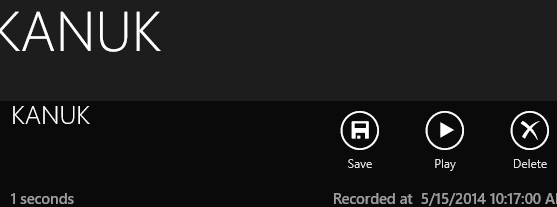
Download
Win 10 Store App Windows App StoreQuick Setup
In AppBar->Settings, set your fritzbox username, password and fritbox network name (suggestion button available). That's it ! (details).
Releases
- Planned / Work in Progress
- new logo
- Replace unreliable recording duration calculation of FritzBox
- Sometimes, login failed notification shows up although all is working - to be fixed.
- Package 1.4.64 (released spring
2020)
- Various performance fixes
- Added Dark/Light Theme detection
- Live tile improvements
- Improved error monitoring and fixing via appcenter.ms
- Improved stability and suspend/resume handling
- Added Fritbox IP Address Lookup for Settings
- Progress bar for Settings Validation progress
- Call notification upon new call or message while app is running
- Package 1.4.51 to 1.4.59 (released
winter/spring 2020)
- Various performance fixes
- New/today items control add
- Live tile improvements
- Error monitoring and fixing via appcenter.ms
- Release 10.4.24 (Released November
30 2019)
Complete Rewrite for Windows 10
- Release 9 (Released 1. April
2015)
- Display incoming, outgoing or missed calls as well as messages
- Settings to configure call display
- UI update and several functional improvements in Voicemail group detail page
- Voicemail detail page allows to play all new voice messages in one go
- Same functionality to play individually selected messages
- Faster In-App navigation
- Message duration is now better estimated (roughly, lacking precise data) - Graphical Icons to help determing call or message type - Release 6 (Juli 29, 2014)
- Quicker navigation / loading times between pages
- Localisation (German)
- Release 5
- Auto updating live tile / lock screen tile
- Correct marking of recordings listened to as not New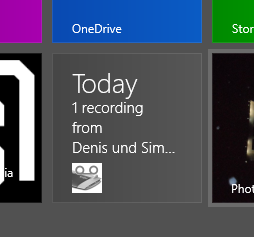
- Release 2 & 3
- Bugfixes, GUI and usuability improvements
- Fixed support for recording playback for 2nd,3rd etc. voicebox
- NOTE: As of February 15, 2014, AVM has released an urgent security update, and for some models, blocked network folder access (Windows Share, ex. //fritz.box). This app (pre 1.1.0.24) will be able to read phonebooks still, but will not display any voice messages. If this is the case, make sure you update the App. The new version (released Feb 21, 2014) brings simpler setup and works with previous and latest FritzOS versions. - Release 1
Download
App Store PageSetting things up
- Start the App
- As no configuration has been done yet, the app will tell
you to go to settings - click on the notification to go directly
to Settings..
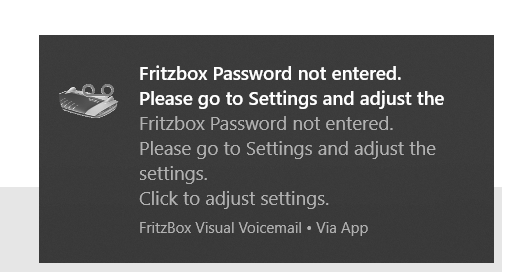
- Once there, fill in the text boxes, standard values can
be seen below. Click on the lens button to get a suggestion
about your fritzbox address. Accept it, as it usually suggests
the right value. By dfault, no username is required, but ensure
the password is correctly entered.
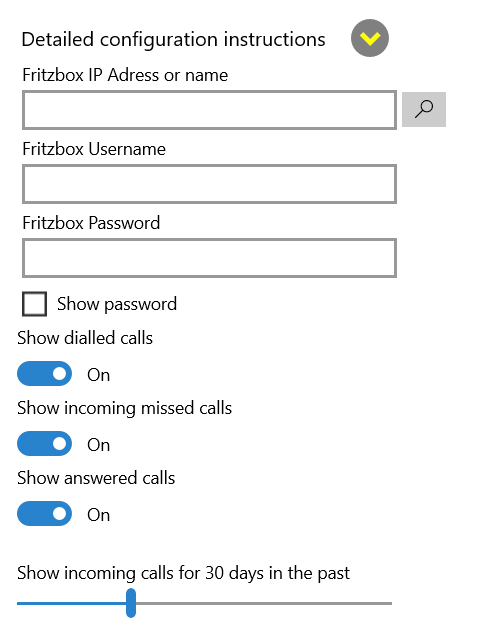
- Click on Validate Settings. Next to the button, it will tell you if all is correct - otherwise check your password.
- Once correct, click Close and all items get loaded from your FritzBox.
- Enjoy!

FAQ
- Even though I clicked on Reload (via App Bar), no messages
or calls are displayed.
- Most likely, there are no calls or recordings to display in the time range stored (Default: 3 Days ). Go to Settings, and increase the number of displayed days. Also, an activation of missed, outgoing or incoming calls can help.
 Private .net Projects Denis Abt
Private .net Projects Denis Abt